


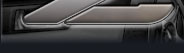

 |
 |
 |
||||||||||
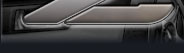 |
|
|
|
|
|
|
|
|
|
 |
||
|
|
|
|
||||||||||
|
|||||||
| Are there any special codes/tags I can use to markup my posts? |
For the most part, your posts will contain plain text, but on occasions, you may want to emphasize certain words or phrases by making them (for example) bold or italic. Depending on the rules of the forum, you may use HTML code to produce these effects. However, more often than not, the administrator will have disabled HTML code, and opted instead to use vB Code: a special set of tags which you can use to produce the most popular text-effects. vB code has the advantage that it is very simple to use, and is immune to malicious javascripts and page layout disruption. You may also find that the administrator has enabled smilies, which allow you to use small icons to convey emotion, and the [img] code, which allows you to add pictures to your message. For more information about vB code, click here. |
| What is email notification? |
If you post a new thread, or reply to an existing thread, you can choose to be notified by email when someone else replies to that thread. You can also choose to receive email notifications of new posts in a thread without posting in that thread, by clicking the 'Subscribe to this thread' link displayed in the thread page. If you choose to stop receiving email notifications from a thread, you can turn off the option by either editing your post, or by unsubscribing from the thread here. Only registered users may receive email notification, and they can set whether they want to receive email notification by default by editing their options. Email notification is also referred to as 'Thread Subscription'. |
| What are smilies? |
Smilies are small graphical icons which you can insert into your messages to convey an emotion or feeling, such as a joke or embarrassment. For example, if you entered a sarcastic comment, rather than type 'that was a joke', you could simply insert the 'wink' smilie. If you have used email or internet chat systems, you will probably be familiar with the concept of smilies already. Certain combinations of text characters are converted into smilies. For example,:) is converted into a smiling face. To understand smilie codes, tilt your head to the left and look at the text: you will see that :) represents two eyes and a smiling mouth. For a list of the smilies currently used by this forum, click here. On occasions, you may want to prevent the text in your message being converted into smilies. You will see a checkbox which you can select when you make a new post, which will allow you to 'Disable Smilies'. |
| Code Buttons and Clickable Smilies |
These controls allow you to quickly and easily enter vBcode into your posts and messages. To use them, simply click the appropriate buttons or select items from the lists to enter vBcode. There are two modes available: normal and enhanced mode. When using normal mode, pressing a button will pop-up a dialog for you to fill with text. It will then enter the text with the appropriate vB Code tags at the end of your message. When using enhanced mode, pressing a button will insert the appropriate STARTING tag for the code, leaving you to enter text into the message area. When you have finished the text and want to close the tag, simply press the Close Current Tag button (alt+c). You may also nest tags in enhanced mode, and then use the Close All Tags button (alt+x) to close all open markup. Please note that the 'close tag' buttons only close tags that have been entered using the code buttons. To use the clickable smilies, simply click the smiley that you want to insert into your message, or click the Show All Smilies link (if available) to access the full list of smilies. |
| How do I create and vote in polls? |
You may notice that some threads on this forum also include a section where you can vote on an issue or question. These threads are called 'polls' and this is how to create them: Creating a new poll When you post a new thread, you may have the option to also create a poll. This function allows you to ask a question and specify a number of possible responses. Other members will then be able to vote for the response they wish, and the results of the voting will be displayed in the thread. An example poll might be:
To create a poll when you post a new thread, simply click the 'Yes! post a poll' checkbox at the bottom of the page, and set the number of possible responses you want to include. When you click the submit button, you will be taken to the poll creation page, where you can specify the question and the list of responses you want to include. You may also want to specify a time limit for the poll, so that (for example) it only stays open for voting for a week. Voting in and viewing a pollTo vote in a poll, simply select which option you want to vote for, and click the [Vote!] button. You may view the current results for a poll before you vote by clicking the 'View Results' link. Voting in a poll is entirely optional. You may vote for any of the available options, or cast no vote at all. Generally, once you have voted in a poll, you will not be able to change your vote later, so place your vote carefully! |
| What Are Attachments? |
The administrator may allow you to use the attachment feature of this forum, which gives you the ability to attach files of certain types to your posts. This could be an image, a text document, a zip file etc. There will be a limit to the file size of any attachments you make, as the forums should not be used as an extension of your hard disk! To attach a file to a new post, simply click the [Browse] button at the bottom of the post composition page, and locate the file that you want to attach from your local hard drive. Only certain types of files may be attached: these are the valid file extensions for files to be attached to this forum: bmp doc gif jpe jpeg jpg pdf png psd txt zip. After posting, the attachment will show up in the body of your message. To view the contents of the attachment (if it is not already displayed) simply click the filename link that appears next to the attachment icon |
| What are message icons? |
The administrator may have enabled message icons for new threads, posts and private messages. Message icons allow you to specify a small icon to accompany your posting, which is used to convey the emotion or content of a post at a glance. If you do not see a list of message icons when you are composing your message or post, the administrator has disabled the option. |
| Can I edit my own posts? |
If you have registered, you will be able to edit and delete your posts. Note that the administrator can disable this ability as he desires. Your ability to edit your posts may also be time-limited, depending on how the administrator has set up the forum. To edit or delete your posts, click the After you have made your modifications, a note may appear, which notifies other users that you have edited your post. Administrators and moderators may also edit your messages but this note may not appear when they do so. |
| What Are Moderators? |
Moderators oversee specific forums. They generally have the ability to edit and delete posts, move threads, and perform other manipulations. Becoming a moderator for a specific forum is usually rewarded to users who are particularly helpful and knowledgeable in the subject of the forum they are moderating. |
| Why have some of the words in my post been blanked |
Certain words may have been censored by the administrator. If your posts contain any censored words, they will be blanked-out like this: ****. The same words are censored for all users, and censoring is done by a computer simply searching and replacing words. It is in no way 'intelligent'. |